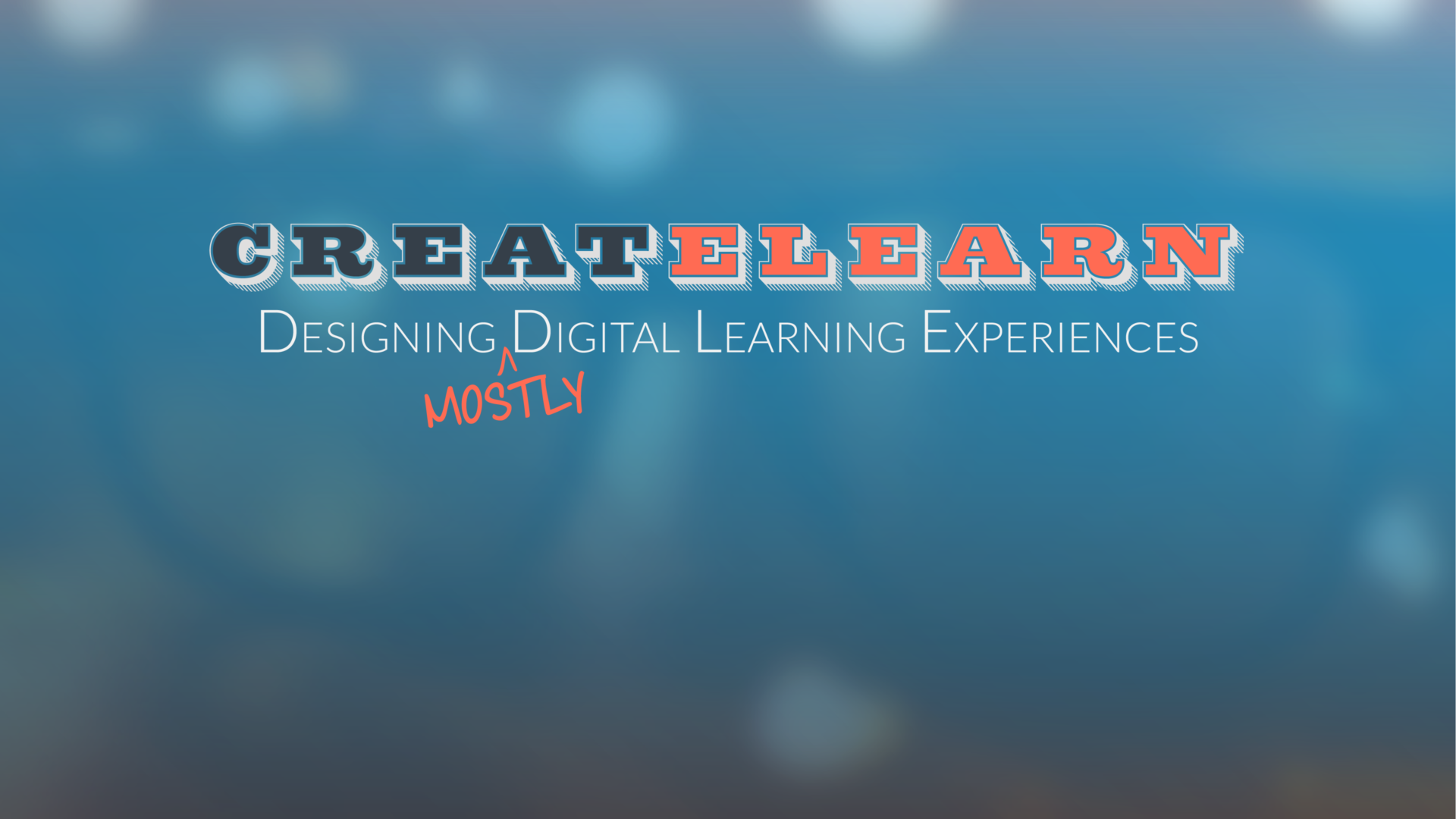With my limited attention span, I like Dory from Finding Nemo, and I quickly accumulate around 1,000 tabs in my Chrome browser at one time. While perusing the Internet or participating in a Twitter chat, sometimes the amount of resources I find can be overwhelming for both me and my computer. When the tabs start to blend together with little indicating marks or icons, it’s time to start saving the tabs to read or review at a later time. In this post, I wanted to share my four favorite extensions that help me control the number of tabs I have open at a time.
Most of the time, I save items to me Pocket account using the Pocket extension or a Pinterest Board using my Pinterest Extension. If it relates to a specific EdTech topic I collect on Pinterest, I will definitely just save the resource to Pinterest. Another option that I use is Evernote’s Web Clipper extension. I really like saving content like PDFs using my this web clipper extension because I can save 1 GB/Month with my Premium account and I can annotate over these PDFs in Skitch if needed.
These three extension are great for a read-it-later option. Basically, the idea is to save your tabs to Pocket, Pinterest, or Evernote using these extensions. Then, read or review the site’s content at a later time.
However if you are like me and have too many tabs open and cannot decide which ones to close, then consider downloading One-Tab. It does a great job of consolidating all your tabs into one that can be accessed as needed or shared as a web page. In addition, it will reduce the amount of memory that Chrome is using. So, not only does One-Tab make it easy for human beings but this extension also makes it easier for our computers to function properly.
Four Extensions to Control Your Tabs
- Pocket Extension – Requires an account with Pocket but allows for saving content to read later, star as a favorite, and to remove ads for easier reading.
- Pinterest Extension – Of course, this extension works in tandem with a Pinterest account, but I thought this could help eliminate tabs by saving resources to a “Read it Later” pin board using the images on the website to pin. With this extension, images on the website will be marked with the Pinterest logo in the upper-right corner of the image when hovering your mouse over the image. By clicking this Pinterest icon, you are able to pin the image to any of your boards.
- Evernote’s Web Clipper Extension – Requires an Evernote account, but allows for many options when “clipping” or saving images, PDFs, or websites to your Evernote account.
- One-Tab Extension – No account required. Just press the One-Tab extension to put all of your tabs into one. MY LATEST FAVORITE!
Share
What extensions do you use with Chrome to trap information or limit the number of tabs open in Chrome? What Chrome Extensions do you use?